5 Troubleshooting
- 1 Introduction
- 2 Reader Configuration
- 3 QR Code Specification
- 4 QR Code Reading Behavior
- 5 Troubleshooting
A normal QR Code read will appear in SAFR SCAN Web Console Live tab or SAFR Desktop Events Window.

Following actions can be taken to investigate issues with reading a QR code
From SAFR SCAN event, click “Add card serial number” or “Enroll as new…” 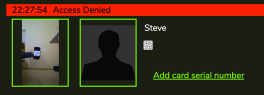
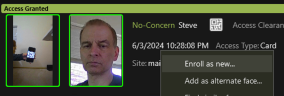
You will be presented with a screen like below where you can read the value that was sent: 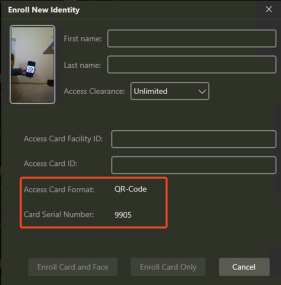
Open SAFR SCAN Web Console Logging and view output as QR Code is presented
- Go to SAFR SCAN Web Console and log in
- Add “&debug=1” to the URL and reload
- Click on the “Logs” tab and view the logs in “SAFR Feed”
Log output will look like this:
2024-Jun-03 22:43:11.703680: INFO/accessCredential(547674322592): Construct cardDataOut for format RFID-ISO14443-A-32-Bit, accessCardId=12345, accessFacilityId=123
CardDataOut[4]:00 00 30 39
Padding_bits: 0
2024-Jun-03 22:43:11.704393: INFO/accessCredential(547674322592): sendCardDataOut(): Sending out 32 bits of RFID-ISO14443-A-32-Bit card data to wiegand-out...OK
2024-Jun-03 22:43:11.704573: INFO/accessCredential(547674322592): sendCardDataOut(): Sending out 32 bits of RFID-ISO14443-A-32-Bit card data to OSDP-PD-out...OK
Notice that this is similar to log output for reading a card. That is because SAFR SCAN treats reading QR code just like reading an access card.
Questions or comments about the documentation? Email us at safr-doc-feedback@realnetworks.com .
1