Table of Contents
3 Configuration
3.1 Configure SAFR Cloud Connect
See above for how to enable SAFR Cloud Connect
3.2 For Bulk Email, Enable SMTP Email Sending
Configure SAFR so that it can use an email server to send email messages.
- Get an SMTP Server account you can use to send emails.
-
Go to the Web Console's System Configuration page using one of following methods:
- Open http://localhost:8090/status
- SAFR Desktop > Tools menu > System Configuration
-
In theNotification Services Configurationsection
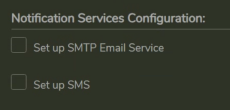
-
Click onSet up SMTP Email Service. You'll be presented with the following dialog.
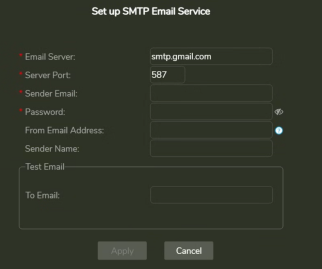
- Email Server: The address of the SMTP email server.
- Server Port: The email server port. The default port for SMTP is 587.
-
Sender Email: The email username of the SMTP account. (e.g.Susan.Johnson@gmail.com)
- Note: If you use 2-Step-verification with a gmail account, you need to create and use an App Password on your Google Account. For more information, seehttps://support.google.com/mail/answer/185833?hl=en.
- Password: The password for the SMTP account.
- From Email Address: The email address that will appear on the "From" line. This feature isn't supported by all email servers; if this field isn't used then theSender Emailvalue is used for the "From" line.
- Sender Name: The display name on the "From" line. (e.g.Susan Johnson)
-
Test Email: Configure the test email that will be sent after you finish setting up the SMTP email service.
- To Email: The email address to which the test email will be sent.
- Subject: The test email's subject.
- Body: The test email's body.
- ClickApply.
- Verify that the specified email address received a test email.
3.3 Configure SAFR SCAN
-
Set Access Mode to one of the Mobile Credential options

-
Enable SAFR Mobile Credentials in System > Mobile Credentials
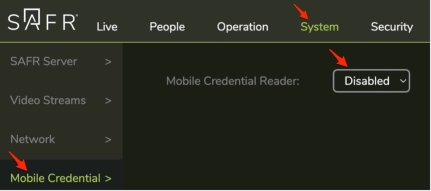
-
Set to Enabled and set following dialog
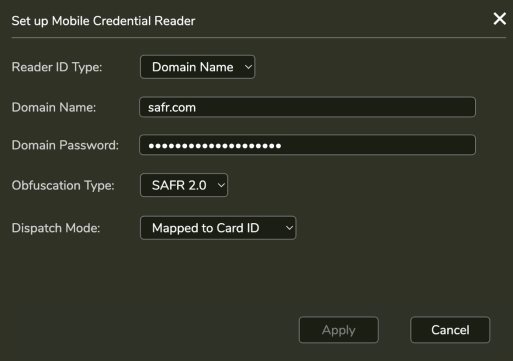
- Reader ID Type: Set to “Domain Name”
- Domain Name: Set to a unique string in the form of a domain name (letters, numbers or “.” only, no spaces).
-
Domain Password: This must be 20 characters and include at least one letter, one number and a special character.
- ⚠️ This password is used to encrypt SAFR Mobile Credentials so it should be kept secure.
- ⚠️ Once set, there is no way to view the password entered. Mobile Credentials are encrypted with this password and the same password must be used on the SAFR SCAN readers that accept this Mobile Credential. Losing the password would result in inability to create new Mobile Credentials that work with readers set to the valid password or adding new readers compatible with existing Mobile Credentials created with this password.
- Obfuscation Type: Set to “SAFR 2.0” which is compatible with latest SAFR firmware and supports the new embedded factors (adding card and face to the credential). Description of other Obfuscation Types is provided below.
- Dispatch Mode: Set to “Mapped to Card ID”. Dispatch mode defines the manner in which credential information dispatched to the control panel. Setting this to Mapped to Card ID (default) sends the access facility id and access card id to the panel as normal. This uses the Mobile Credential only for matching to person record and the transmits the access card credentials over Wiegand or OSDP.